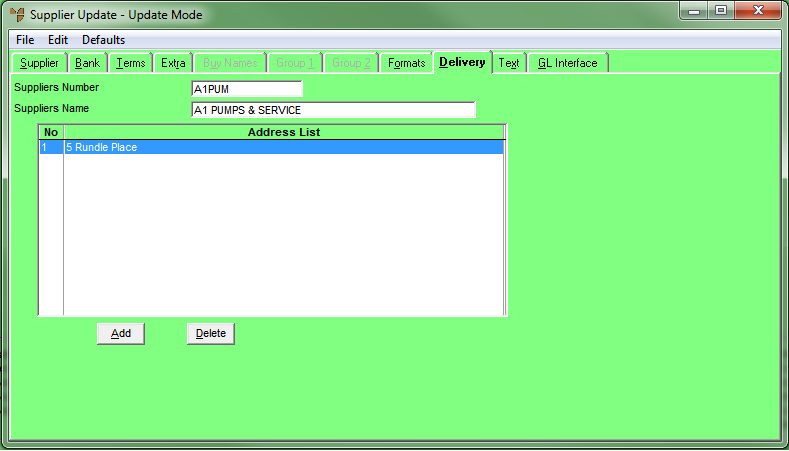
You can store up to 99 pickup addresses against each supplier. These addresses can be selected during purchase order creation to tell the supplier how or where to deliver the order, e.g. Free In Store, Pickup By Courier XYZ, Mail, etc.
Delivery addresses can also be saved against a specific warehouse. The delivery address can then be selected on purchase orders for the supplier so that deliveries from the supplier are made to that warehouse.
To enter a supplier’s delivery addresses:
Refer to "Adding a New Supplier" or "Updating a Supplier".
Micronet displays the Supplier Update screen - Delivery tab.
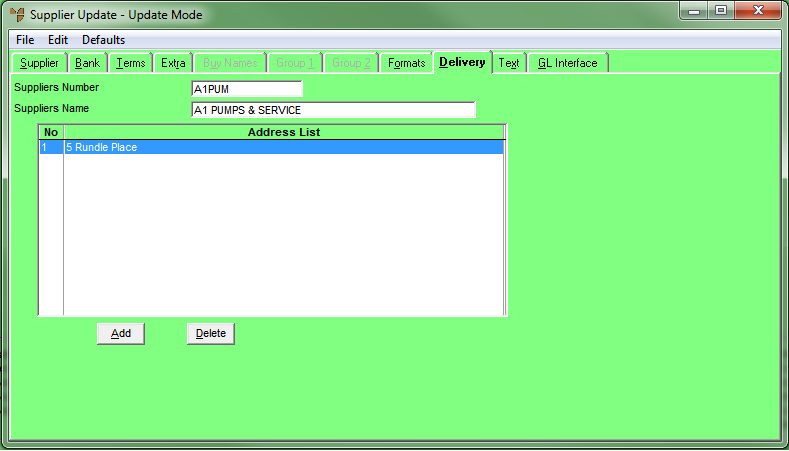
If you selected to add or edit a delivery address, Micronet displays the Supplier Delivery Address screen.
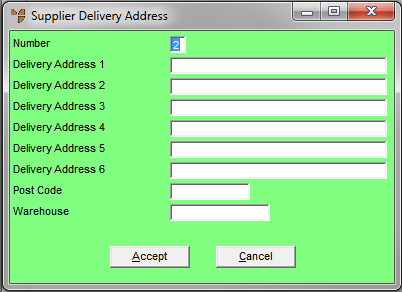
|
|
Field |
Value |
|---|---|---|
|
|
Number |
Enter a unique number for the delivery address – from 1-99. This defaults to the next available delivery address number. |
|
|
Delivery Address 1, 2, 3, 4, 5, 6 |
Enter up to six lines of address details, e.g. unit number, street address, suburb and state. |
|
|
Post Code |
Enter the postcode for the delivery address. |
|
|
Warehouse |
Enter the ID of the warehouse to which this delivery address applies. You can also press spacebar then Enter to select a warehouse. If you enter a warehouse, the delivery address can be selected on purchase orders for the supplier so that deliveries from the supplier are made to that warehouse. If you leave this field blank, the delivery address can be used for any warehouse. When generating a purchase order, users will be able to select from delivery addresses with no warehouse entered or where the warehouse belongs to the supplier on the purchase order. |
If you selected to add a delivery address, Micronet redisplays the Supplier Delivery Address screen so you can add further delivery addresses.
Micronet redisplays the Supplier Update screen - Delivery tab showing all the delivery addresses added.
For more information, refer to "Supplier Update Screen - Menu Options".